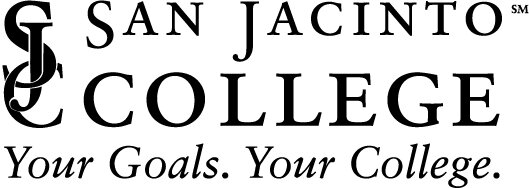Need Help?
Slow computer performance may be caused by your browser, computer, home WiFi signal, your Internet service, or a combination of these factors. Below are some easy tips that could help improve performance.
If you are still experiencing problems, then click on the button below & a member of our team will reach out to help.
Slow Computer Performance at home? Try these Steps.
1. Check your cables
A common problem is a loose or unplugged cable. Check & make sure everything is hooked up properly.
2. Check a different website
Try a few other websites to see if any of them load. If one website loads and another doesn't, the problem is probably with that website and not you.
3. Check for known service disruptions
Click here to check if there are known disruptions with our service partners affecting the services you are trying to access.
4. Check you have plenty of free hard drive space
Clear some space on your hard drive if you are approaching a full drive. Most software require free space to run.
5. Clear Out Cache & Cookies on your browser
As you travel the web, your browser collects (or caches) certain files to speed up your browsing experience. If you visit a site again, the cached files are already there, so your browser only needs to download any new bits from the web. This means less time waiting, and in general, it’s going to speed up rather than slow down your browsing.
Click here to learn more about how to clear your cache & cookies.
6. Check if someone is Using the internet
Check that you or anyone sharing your Internet connection aren’t downloading or uploading anything that is consuming your Internet bandwidth.
7. Switch to a Wired Connection
Switch to a wired connection if you are using WiFi or Mobile broadband.
Mobile broadband delivers slower and less consistent speed than a fixed-line. Network coverage in your area, the amount of network traffic at any given time, weather conditions, if you're on the move or static, and interference from other devices can affect your mobile Internet speed. Depending on the coverage in your area, you may have access to 3G, 4G network, or the new 5G network. Click here to read “1G, 2G, 3G, 4G, & 5G Explained”.
8. Check For Malware Or A Virus
Scan your computer for malware using a reputable anti-virus software.
9. Check your Computer & Internet meet recommended minimum specifications.
Click here for our recommended minimum specifications.
Click here to test your home Internet speed. Your Upload and Download Speeds should be at least 50 percent of your Internet service provider’s advertised speeds.
Download is the most important speed. Download is the rate at which data is transferred to your device from an Internet service provider (ISP). That data could be anything from browsing the net to streaming video on YouTube or Netflix.
Upload is the rate at which data from your device can be sent to the Internet. Examples of uploads include posting content on Facebook or adding videos to YouTube. Upload speeds can be crucial for those working remotely from home.
10. Put Your WiFi Router in a different place
Make sure that it is away from walls or obstructions; above ground level; or near the center of your home. This reduces the workload of your router & the distances the signal needs to travel.
11. Replace Your Old Router
Many old & inexpensive routers can have fairly weak antennas & a limited range, which means your connection will be worse if you’re several rooms away from the router.
12. You May Have A Faulty Computer
What appears to be slow internet speeds may actually be slow processing speeds from your computer. Working with an outdated or damaged computer will affect your Internet speed, especially when video conferencing or accessing websites featuring multimedia content.
13. Consider changing your Internet Service Provider
The speed of the connection provided by your Internet service provider (ISP) is the single most important factor in your overall Internet connectivity.
Need More Help?
Contact TechSupport@sjcd.edu (281) 998-6137 if you need assistance.