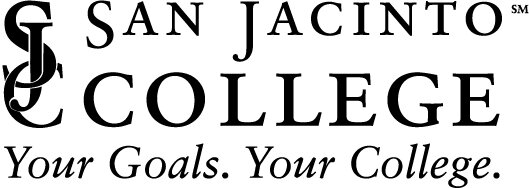The new Banner Self-Service (SOS) has launched! Students & employees will benefit from a more modern mobile-friendly system to enhance the navigation and user experience.
Navigation
Banner 9 Self-Service (SOS) features the same or similar functionality as the previous Banner 8 version, but has a new look and feel, along with new navigation components.
Tabs - appear below the Welcome to S.O.S. banner and can be clicked to quickly navigate to a specific menu, reducing the need to scroll.
Drop-Down Menus – provide a collection of user-specific features/functionality.
Tiles - appear on drop-down menus and represent available features/functionality.
NOTE: Access to tabs, drop-down menus, and tiles is based on your user profile. Some features from the following screenshots may not appear when you login.
Clicking a tile, opens the associated feature in a new browser tab.
Users can click the San Jacinto College logo in the top, left corner of the feature screen or close the browser tab to return to the SOS homepage.
Remaining Banner 8 Self-Service (SOS) Features:
Few Banner 8 features will be accessible once Banner 9 Self-Service (SOS) is implemented. To access available Banner 8 features, users can click the My Work tab on the homepage.
This navigates users to the My Work tab in Banner 8, where they can click available Banner 8 tabs and features.
FAQs
Student, Faculty & Advising
Where do I find the Financial Aid Future Disbursements?
Click the Financial Aid tab in SOS.
Click Financial Aid Dashboard.
Click the Award Offer tab.
Click View your Award Payment Schedule.
Financial Aid
Human Resources
Finance
Additional resources
Training
Enterprise Services offered a Banner 9 Self-Service (SOS) webinar to give employees an opportunity to learn more about navigating the new SOS environment. The recording is available below:
Banner 9 Self-Service Support
For missing and/or broken SOS functionality, please send an email to DL-Banner9Support@sjcd.edu.
For all other Banner 9 issues, please contact TechSupport@sjcd.edu (281) 998-6137.