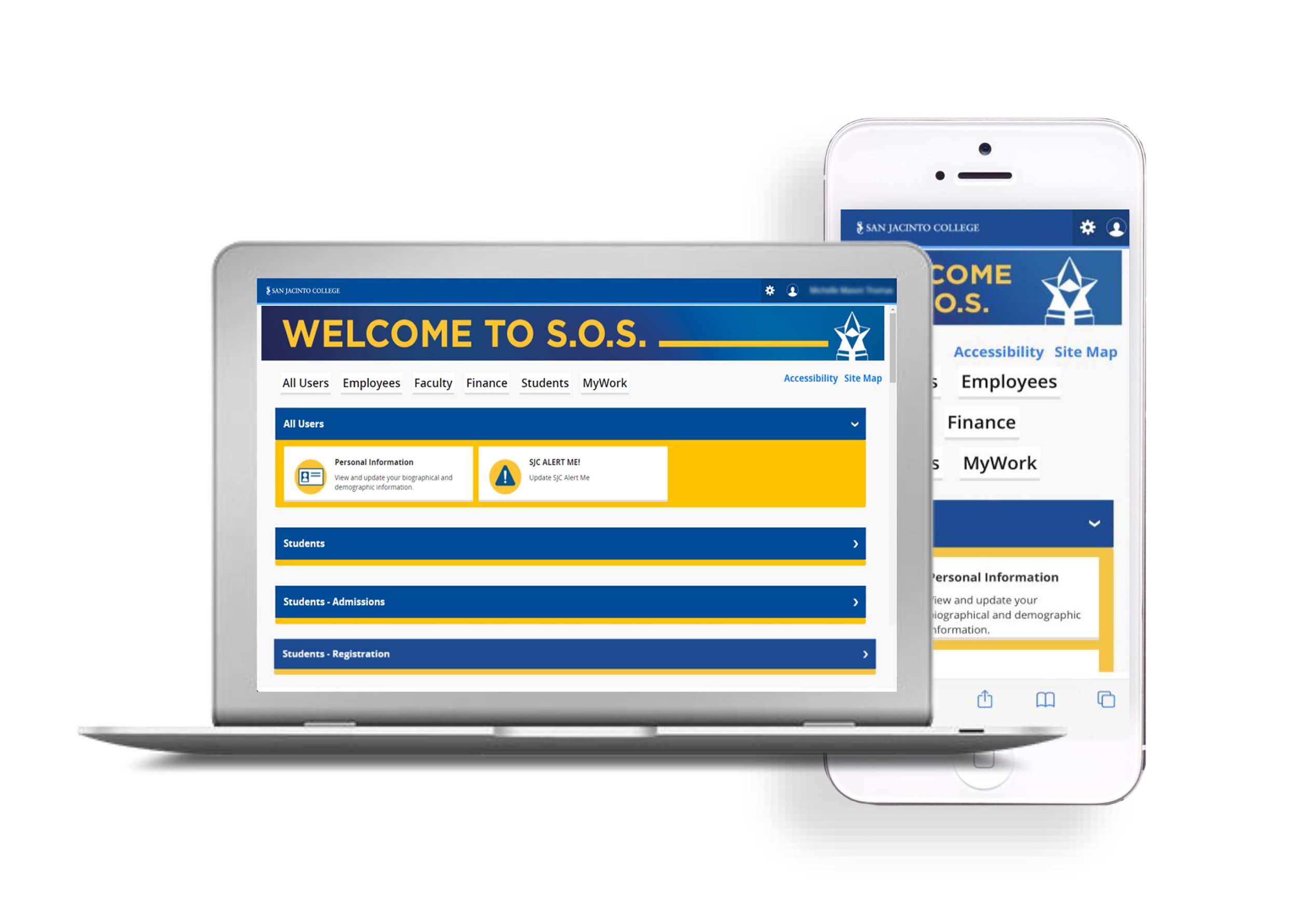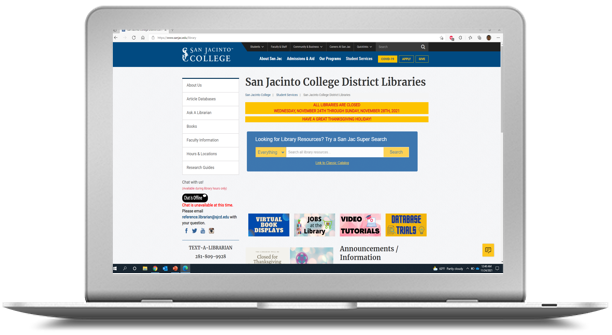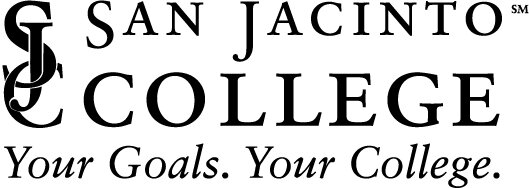getting Support
At San Jacinto College, a number of technology resources are available for your use as a student. To take advantage of what San Jac has to offer, a few simple steps are needed to get you set up. Follow this quick guide to prepare for your college technology needs!
Information Technology Services (ITS) ensures the functionality of the network and technology hardware and software across the College. The services provided include technical support and client services, data and web management, and infrastructure services.
ITS Website (www.sanjacits.org) - Find the answers to your San Jac technology questions or learn more about the technology access program!
Submit a Support Request Online (SJC Support Client Portal) - Our Client Portal gives you access to enter ITS service requests online and browse knowledge base articles for self-help guides and troubleshooting. Use the Student User Guide to learn about using the Client Portal.
Visit on Campus (Campus Service Desks) - Get in-person technical assistance at one of our Campus Service Desks for password resets, MFA help, WiFi troubleshooting, and Office 365 email.
Send an Email (TechSupport@sjcd.edu) - Send your questions via email to our Help Desk Analyst Team.
Call Tech Support (281-998-6137) - Have an urgent request, question, or concern? Simply call the Tech Support number to speak with a Help Desk Analyst.
A team of Support Specialists are available to assist you when you experience functionality and/or technical issues within the Blackboard system. Phone and email support are available.
Need Blackboard Support? - Do you need assistance with using the Blackboard system for your classes? Contact them at BbSupport@sjcd.edu or 281-542-2084, or submit a service request online at Blackboard Support. Additional Blackboard Support information can be found here.
Set Up Your SOS Account
SOS is the secure San Jacinto College Online System for students & employees. To access SOS, you must claim your account.
If you haven’t already, head over to the SOS Login page at https://www.sanjac.edu/soslogin and select the link that states Claim Your Account. Doing so will allow you to create a unique password for your account, obtain your student email account, and set up your security questions (required to use Self-Service to reset/change your password online). Instructions on how to claim your account are available at https://www.sanjacits.org/getting-account.
Students that claim their account may change their SOS, Blackboard, and Office 365 password by using the Password Self-Service System.
Register with the SJC Alert Me System
The SJC ALERT ME! System is used by the College to notify you in case of an emergency; such as College closure due to severe weather, an immediate danger or cancelled classes.
To receive voice and text messages, you must provide your telephone and/or mobile number to the College by logging into your SOS account and clicking on the SJC ALERT ME! tile located under All Users.
For more information, visit SJC AlertMe.
Register & Pay for Classes
Blackboard, E-mail, and computer access is not available until 24 hours after a student has registered and paid for a class. If you’re not already registered, log into your SOS account and get signed up!
Set Up Your Email Account
All San Jacinto College students are provided an email account once they have registered and paid for a class.
Student email addresses use the format:
(LastName).(FirstInitial)(Last6ofGID#)@stu.sanjac.edu
Example: John Doe’s student email address is Doe.J123456@stu.sanjac.edu.
Head over to https://outlook.com/sjcd.edu to configure your student email account.
Your username will be your email address (Example: Doe.J123456@stu.sanjac.edu).
Your initial password will be your date of birth in a MMDDYYYY format.
Please note: If you are not able to log in using your date of birth, please use your SOS password instead.
For more information, visit https://www.sanjacits.org/student-email.
login to the Network
All current and paid students have access to computers in a variety of campus locations; such as the Library and Open Labs.
To login to an on-campus computer, use your SOS login username and password. Students are highly encouraged to save their work on their OneDrive account. To learn more about OneDrive, please visit https://www.sanjacits.org/onedrive.
Need access to WiFi? ITS provides guest (SJCD-Guest) and secured (SJCD-Secure) wireless access for the College community. Students can access wireless from most locations across each campus. SJCD-Guest is available to the general public for use and provides Internet connectivity and very limited access to internal resources. SJCD-Secure provides secured wireless access for all College employees and registered students, including access to both the Internet and internal resources.
Click here for instructions on how to connect to SJCD-Guest.
Click here for instructions on how to connect to SJCD-Secure.
Login To Blackboard
Blackboard is the learning management system used to support all courses at San Jacinto College. Blackboard is accessed over the internet. Students are encouraged to verify they are using a compatible internet browser.
To login, visit https://blackboard.sanjac.edu. Your username is your GID#. Your password is the same as your SOS password.
Course(s) will become available on the first official day of the semester. Students who not see their current semester enrollments should contact Blackboard Support.
Test Your System in Blackboard
Blackboard users can test their computer to make sure it is compatible with the current version of Blackboard.
To run this test, follow these steps:
Log into Blackboard
Locate the Browser Checker module on the My SanJac tab and click on the “Browser Check” link.
A page will appear to show you to results of your test.
For additional information or assistance, contact Blackboard Support.
Set Up Printing
San Jac utilizes the WEPA system, which allows for on-the-go printing from any location a WEPA kiosk is available. Students can quickly set up and deposit funds into their account and print their documents directly from a kiosk using their username and password.
To get your account set up:
1. Go to https://www.wepanow.com/login and click on Login.
2. Choose San Jacinto College for your school
3. Log in with your GID# and your SOS password
4. Click on the Deposit Funds icon
5. Fill in both sides of the Deposit Funds form
6. Deposit an amount into your WEPA account
Be sure to have your Student ID Card with you for quick access when printing documents and picking them up at a kiosk. Visit Get It Printed to find a WEPA printer on campus. The WEPA User Guide is available at https://www.wepanow.com/user-guide.
Access The Library Online
The San Jac Library provide services to help you succeed.
Get research help
Access magazine and newspaper articles online
Use textbooks, handouts, test reviews and videos
Find books using the library catalog
Renew books online
Use a study room
Borrow a laptop or use Wi-Fi
Chat online with a librarian
For more information or to access these services, visit the website at
http://www.sanjac.edu/library or the Library tab within Blackboard.
Use SOS as a Resource
Remember SOS is a resource to view final grades, transcripts, register for classes, financial aid information and more. Be sure to update contact information in SOS as needed.
Personal Information Change Request
Students are now be able to note a preferred first name within the Banner (SOS) and Blackboard systems. This allows students who prefer to use a preferred first name other than a legal first name to do so in an informal setting.
Students who wish to update their preferred first names can use the Personal Information Change Request Form to begin the process with the admissions office. The preferred first name will then appear on class rosters, the SOS portal, and blackboard. Legal names will still appear on formal documents such as transcripts and financial aid documents. San Jacinto College email addresses will not be impacted by this. For questions, please email admissions@sjcd.edu.