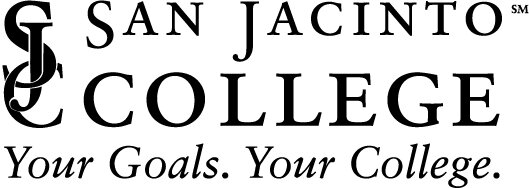Subscriptions are provided by the College for faculty and staff, and students required to use Adobe applications for their coursework.
The following instructions will work for PC and Apple Mac computers, iPhone iOS and Android mobile devices, and Chromebooks.
Sign in to your adobe account
Click here to access your Adobe account and follow these steps:
Enter your College email address
Choose Company or School Account
You will be redirected to the College’s sign in page.
Enter your College Password
How to Download Adobe Applications
A successful sign in attempt will redirect you to your online creative cloud account where you can download and install the Adobe apps made available to you with your College’s subscription. Choose:
DESKTOP
PC Windows and Apple Mac OS computers
MOBILE
Apple iOS and Android including Chromebooks
WEB
Online versions of Adobe applications. This option is available only for a limited number of Adobe applications and is a good option if you have problems downloading on your device.
Follow Adobe’s online instructions to install.
Problems signing in or Downloading?
Are the Caps Lock and Num Lock keys off? To avoid typing an incorrect Username or Password, make sure that the Caps Lock and Num Lock keys are off. Then retype your Username and Password.
Adobe requires the College to individually license the use of their products. You may have a license issue. Don’t worry – we can give you a license.